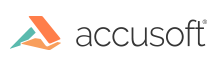
ImageGear Java PDF
Create a PDF from an Image
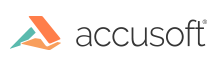
| ImageGear Java PDF > How to... > Create a PDF from an Image |
To create a PDF document from an image:
The following is an illustration of how to create PDF page from an image:
|
Copy Code | |
|---|---|
import com.accusoft.imagegearpdf.*;
import java.awt.image.BufferedImage;
import java.io.*;
import javax.imageio.ImageIO;
class PdfDemo
{
private PDF pdf;
private Document document;
// Create a single-page PDF document from an image.
public boolean createPdfPageFromImage(BufferedImage bufferedImage, double resultingWidth, double resultingHeight)
{
Page page = null;
try
{
// Write the image to a buffer.
ByteArrayOutputStream outputStream = new ByteArrayOutputStream();
if (!ImageIO.write(bufferedImage, "png", outputStream))
{
// The source image could not be written as a PNG image stream.
return false;
}
// Present the image data as a memory byte array.
byte[] imageData = outputStream.toByteArray();
// Create a new document with a blank page having corresponding width and height.
document = pdf.createDocument();
document.insertBlankPage(0, resultingWidth, resultingHeight);
// Get the page to add image to.
page = document.getPage(0);
// Prepare the image options.
// Autosize cannot be used in this sample. Autosize calculates the height of the image internally, yet you must have the height of the image to set the Y coordinate.
AddImageOptions imageOptions = new AddImageOptions();
imageOptions.setX(0);
imageOptions.setY(resultingHeight);
imageOptions.setWidth(resultingWidth);
imageOptions.setHeight(resultingHeight);
// Add an image to the page.
page.addImage(imageData, imageOptions);
return true;
}
catch (Throwable ex)
{
// Failed to add an image to PDF page.
System.err.println("Exception: " + ex.toString());
return false;
}
finally
{
if (page != null)
{
// Close PDF page as it is not needed anymore.
page.close();
}
}
}
}
| |